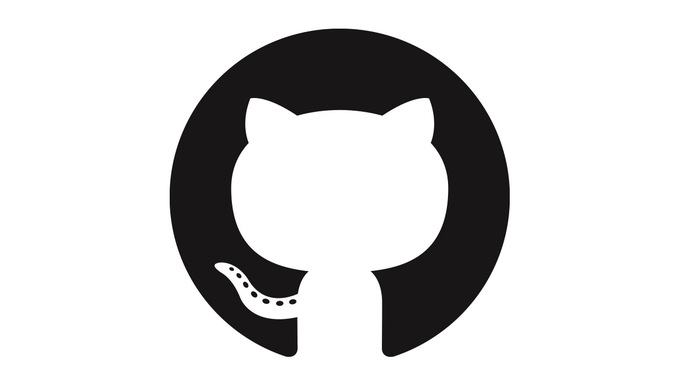Your Terminal is showing something like this:
C:\Users\simon\Documents\GitHub\ComputationalPerceptionExtended\examples>git push
Counting objects: 4, done.
Delta compression using up to 4 threads.
Compressing objects: 100% (3/3), done.
Writing objects: 100% (4/4), 762.98 MiB | 1.87 MiB/s, done.
Total 4 (delta 2), reused 0 (delta 0)
remote: Resolving deltas: 100% (2/2), completed with 2 local objects.
remote: error: GH001: Large files detected. You may want to try Git Large File Storage - https://git-lfs.github.com.
remote: error: Trace: ef2ebb0864349934e99fe114685686f8
remote: error: See http://git.io/iEPt8g for more information.
remote: error: File examples/mybigfile.mp4 is 775.10 MB; this exceeds GitHub's file size limit of 100.00 MB
To https://github.com/TheCell/ComputationalPerceptionExtended.git
! [remote rejected] master -> master (pre-receive hook declined)
error: failed to push some refs to 'https://github.com/TheCell/ComputationalPerceptionExtended.git'There are 3 steps to go to get your project fixed and working. This guide is only discussing a solution for newely added files over 100MB and not existing files that get bigger. In the shared link there is a description for that scenario aswell. The link is https://github.com/git-lfs/git-lfs/wiki/Tutorial and walks through the process just like this post but with multiple scenarios (ex: files got too big over time).
- install Git LFS
- reset the commit with the file
- track the file and commit
Install Git LFS (only once per windows/linux)
First of all we need the Git LFS extension. Download it under https://git-lfs.github.com/ and install the extension. For windows it’s just installing the exe. (Linux please take a look here https://github.com/git-lfs/git-lfs/wiki/Installation (basically just install it via package manager))
sudo apt-get install git-lfsreset the commit with the file (NOT pushed)
Most likely we will already have a commit ready to push with a bigger then 100 MB file and now we are stuck, right? To undo the commit without deleting everything we just wanted to push, reset to a previous commit. The ~1 stands for go 1 commit back. The status should now show you that there are not commited changes again.
(https://stackoverflow.com/questions/1611215/remove-a-git-commit-which-has-not-pushed)
git reset --soft HEAD~1
git statusIf you want to delete the commit and all changes use the following. Note that there are multiple options here instead of origin/master you can use the commit-id (something like ‘6787f7edcb8a66d9711526dc0c8e61612c0bf0ac’)
git reset --hard origin/masterIf you have not commited the files but already added them to the commit list you can take the big files out of the commit first. (http://data.agaric.com/undo-git-add-remove-files-staged-git-commit)
git reset -- folder/mybigfile.mp4track the file and commit
Git LFS is installed now but the repository still does not use the Git LFS. So open up a Command Prompt / Terminal and change to the git repository folder. We initialize the LFS support now.
git lfs installNow we need to track the big files in the .attributes files
git lfs track "mybigfile.mp4"you can add multiple files by repeating this command with the filenames or add all files with the ending by writing ‘*.mp4’ and so on. You can check the .attributes file to see if all your files have been added to it. Then we check again.
git statusOn branch master
Changes to be committed:
(use "git reset HEAD <file>..." to unstage)
new file: .gitattributes
new file: mybigfile.mp4Now the big files will be tracked and handled by git lfs. We can continue our work normally and commit to github.
git commit -m "added big file"
git pushExtra info: You can see the files that are tracked by LFS by using
git lfs ls-filesHope this helps you out it would certainly have helped me out.
This post only walks through the login process for the terminal. The goal is to login once and never have to enter your password ever again in the terminal. Your user configuration can always be checked by reading the git file directly.
git config --global -eBefor configuring the user make sure to set the credential helper first.
git config --global credential.helper wincredor for linux
git config --global credential.helper managerOr you can save the password temporarily. For even more info see (https://stackoverflow.com/questions/5343068/is-there-a-way-to-skip-password-typing-when-using-https-on-github)
git config --global credential.helper cacheAfter that we have to configure our credentials once and that’s it.
git config --global user.name TheCell
git config --global user.email contactme@thecell.eu
git config --global github.user TheCell
git config --global github.token mypasswordArchives
- November 2023
- December 2022
- November 2022
- February 2022
- November 2021
- October 2021
- September 2021
- July 2021
- April 2021
- March 2021
- February 2021
- January 2021
- September 2020
- July 2020
- April 2020
- March 2020
- February 2020
- December 2019
- November 2019
- October 2019
- August 2019
- June 2019
- February 2019
- December 2018
- November 2018
- October 2018
- September 2018
- August 2018
- July 2018
- May 2018
- March 2018
- February 2018
- December 2017
- November 2017
- September 2017
- July 2017
- June 2017
- April 2017
- February 2017
- January 2017
- October 2016
- September 2016
- July 2016
- May 2016
- April 2016
- March 2016
- August 2015
- July 2015
- May 2015
- April 2015
- March 2015
- February 2015
- January 2015
- October 2014
- April 2014
- March 2014
- February 2014