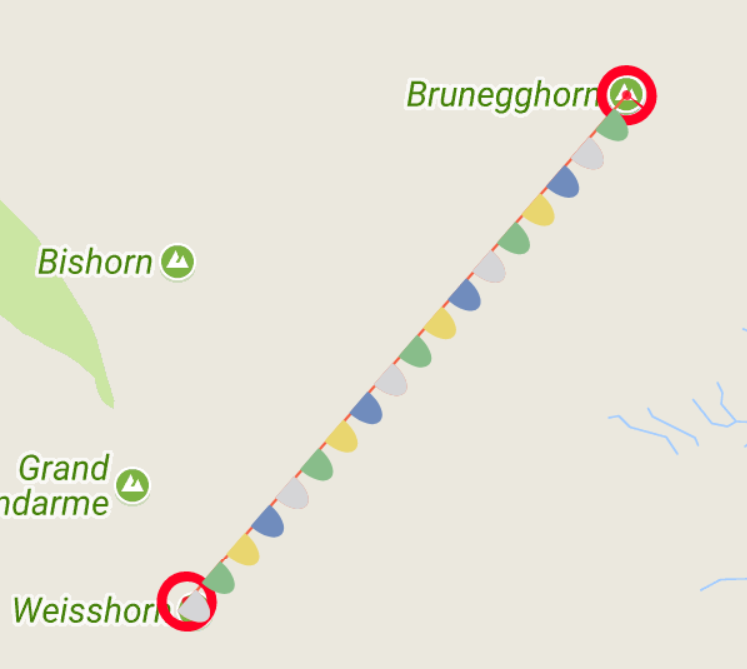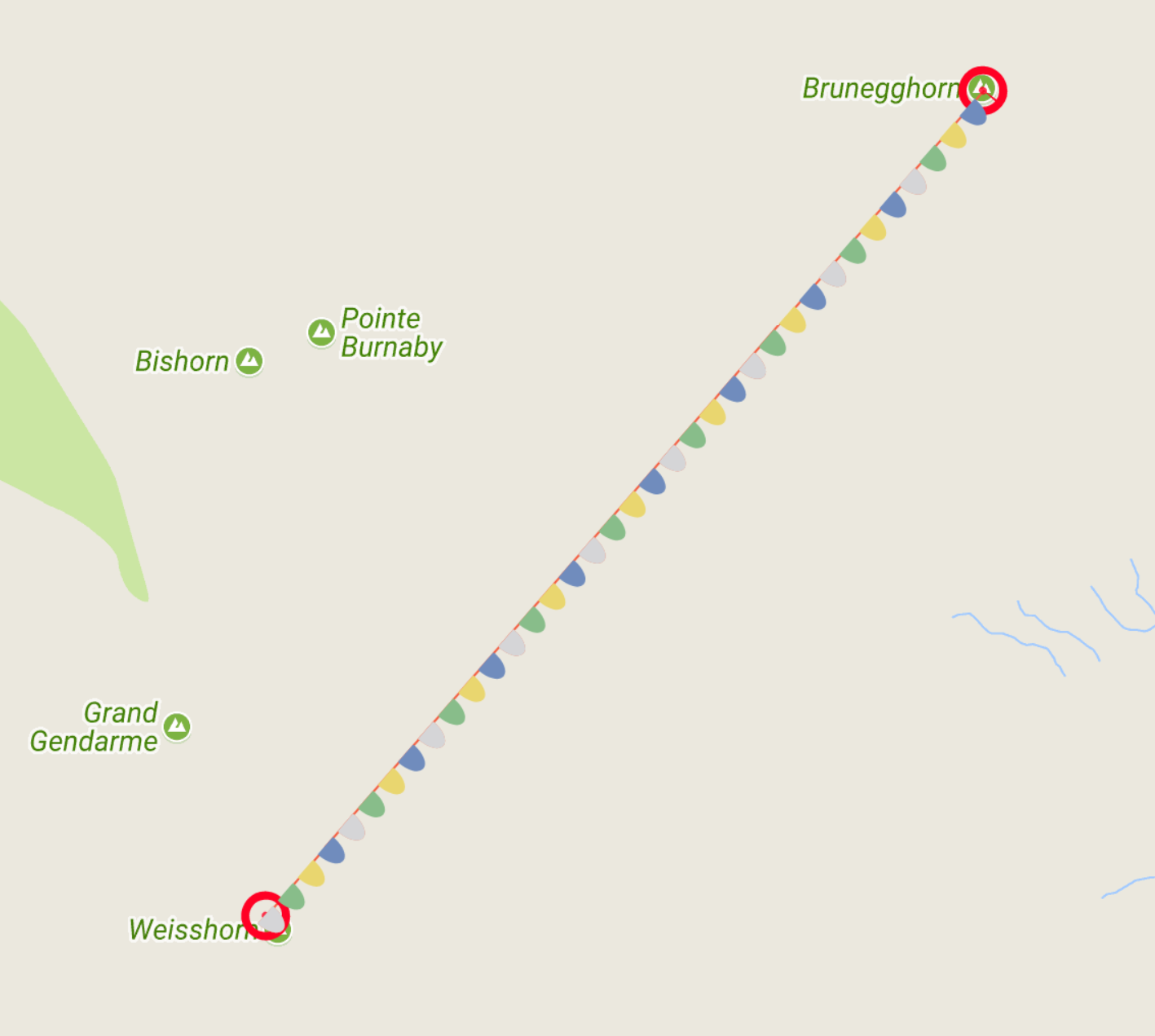TL;DR The Github Example: https://github.com/TheCell/devSpace/tree/master/googleMapsExample
and the Website in Action: http://dev.thecell.eu/mapsWithPolylines/
Create Map
The Google Map needs a Container Div and respects a couple of parameters. You’ll need a maps API Key, thats not covered here. Take a look at https://developers.google.com/maps/documentation/javascript/get-api-key
<!DOCTYPE html>
<html>
<head>
<title></title>
<style type="text/css">
body
{
margin: 0;
}
#map
{
width: 100vw;
height: 100vh;
}
</style>
</head>
<body>
<div id="map">
</div>
<script src="https://maps.googleapis.com/maps/api/js?key=AIzaSyBXxxzlonPc1QcpgD47wnRGC6pJSGIfEek"></script>
<script type="text/javascript">
let element = document.getElementById("map");
let options = {
zoom: 13,
center: new google.maps.LatLng(46.125312, 7.728664)
};
let map = new google.maps.Map(element, options);
</script>
Some Common Options are zoom, center, styles, disableDefaultUI, and even a cursor image encoded in base 64:
let options = {
zoom: 13,
center: new google.maps.LatLng(46.125312, 7.728664),
heading: 90,
styles: mapStyleJson,
scrollwheel: false,
disableDefaultUI: false,
draggableCursor: "url('data:image/png;base64,iVBORw0KGgoAAAANSUhEUgAAACAAAAAMCAYAAAADFL+5AAAABHNCSVQICAgIfAhkiAAAAAlwSFlzAAAA3AAAANwBohRA4wAAABl0RVh0U29mdHdhcmUAd3d3Lmlua3NjYXBlLm9yZ5vuPBoAAAGCSURBVDiNvZQ/SytBFMXP7G52k8zM7sPGJhBWEPwCgmAp2NpYpRCLV9qIf/Hb+IlS7ZK4JEWadCHZYv5md1/zCEk0EsV4YKozDL87955L0jR9nU6nVwDgui4opWCMgTEGQgh2LQ9A0mw237TWh0VRkDzPkec5HMdZgXEcZycAixKTJPE9z/urtb4RQhyVZbnwCCGo1+vgnINzDs/ztnp8MplgNBohjmNEUfQ5wLKyLAuttQ/W2o6UMl6GAYAgCMAYQxiG8H1/I8BwOMR4PEa73Uar1doeYFndbvdPEAR31tqOEOKgqqoV3/d9cM5BKUWj0VjxyrLEbDZDFEUbW/ilKUuSZI8QcmuMuRZCvCupVquBUro42wzxt8c8TdN2VVUvxpgLpdT++s9sm6gfyVmv14uLonjeBEMIAaV00SrXdX8WYFmDweBQKXWvtb5USu2t++uJ2umm6ff7x/P5/EVKeWaM4R/d2f2q+68sy06UUo/GmDOtdfjrAGsw51LKJ2PM6T/my6goOGMl0gAAAABJRU5ErkJggg=='), auto"
};
Cursor
The Cursor takes a Base64 string representing an image like the code above. You can get base64 codes by having a canvas, draw an image on it and then use javascript to get the base64 encode like this:
<canvas id="iconCanvas" width="16" height="16"></canvas>
<script type="text/javascript">
let baseImage = new Image();
baseImage.src = 'img/base.png';
baseImage.onload = function()
{
context.drawImage(baseImage, 0, 0);
}
let canvas = document.getElementById("iconCanvas");
let ctx = canvas.getContext("2d");
console.log(ctx.canvas.toDataURL());
</script>
Or use a Website like https://www.base64-image.de/ that does basically the same for you. The draggableCursor needs the base64 surounded by url('..') and , auto. If the auto is not there it won’t render.
Map Style
The Map can be styled to any extend imaginable. Visit https://mapstyle.withgoogle.com/ to set your style and after that you can get a url or just copy the json and add it to the options:
// this is an extremely incomplete example!
let mapStyleJson = [
{
"elementType": "geometry",
"stylers": [
{
"color": "#ebe3cd"
}
]
}
];
Just add the mapStyleJson to the options list under styles
Polyline
Polylines have a wide variety of options, take a look at the (underwhelming) documentation: https://developers.google.com/maps/documentation/javascript/examples/polyline-complex. I will only cover the drawing on the Line part here. It is possible to add SVG’s on to the Lines. It accepts an array of icon objects:
// add custom Line Drawings
// https://developers.google.com/maps/documentation/javascript/reference?#IconSequence
let iconsequ = [];
// SymbolPath https://developers.google.com/maps/documentation/javascript/reference?#SymbolPath
let circle = {
"path": "M -2,0 C -1.947018,-2.2209709 1.9520943,-2.1262691 2,0.00422057 2.0378955,1.3546185 1.5682108,2.0631345 1.4372396e-8,2.0560929 -1.7155482,2.0446854 -1.9145886,1.0142836 -2,0.06735507 Z",
"fillColor": "#ff0024",
"fillOpacity": 0.8,
"strokeColor": "#ff0024",
"strokeWeight": 20,
"scale": 1
};
// add Point at the start of the Line
iconsequ.push(
{
icon: circle,
offset: "0%",
repeat: "0"
});
// add Point at the end of the Line
iconsequ.push(
{
icon: circle,
offset: "100%",
repeat: "0"
});
// create polyline between points, add start and end point
// https://developers.google.com/maps/documentation/javascript/symbols
let poly = new google.maps.Polyline(
{
path: [{"lat": 46.101707, "lng": 7.715639}, {"lat": 46.125801, "lng": 7.745851}],
strokeColor: "#f45f42",
strokeOpacity: 1.0,
strokeWeight: 1,
icons: iconsequ
});
poly.setMap(map);
repeat:
0 = turn repeat off.
25% = show the symbol every 25% of the Line.
25px = show the symbol every 25px
Note: The % will make sure that the symbol is visible a fixed amount of time (if there is enough space on the line).
SVG Paths
For the SVG Paths take a look at the w3schools Path examples: https://www.w3schools.com/graphics/svg_path.asp or for more technical information consider https://developer.mozilla.org/en-US/docs/Web/SVG/Tutorial/Paths. You can use Inkscape aswell (https://inkscape.org/de/). Open it up and enable the XML viewer (Edit > XML-Editor). On the Right you can inspect the svg paths drawn.
However it is important to note, that you can only use the paths d= value. This means you’ll have to consider the list of possible commands:
M = moveto
L = lineto
H = horizontal lineto
V = vertical lineto
C = curveto
S = smooth curveto
Q = quadratic Bézier curve
T = smooth quadratic Bézier curveto
A = elliptical Arc
Z = closepath
Archives
- November 2023
- December 2022
- November 2022
- February 2022
- November 2021
- October 2021
- September 2021
- July 2021
- April 2021
- March 2021
- February 2021
- January 2021
- September 2020
- July 2020
- April 2020
- March 2020
- February 2020
- December 2019
- November 2019
- October 2019
- August 2019
- June 2019
- February 2019
- December 2018
- November 2018
- October 2018
- September 2018
- August 2018
- July 2018
- May 2018
- March 2018
- February 2018
- December 2017
- November 2017
- September 2017
- July 2017
- June 2017
- April 2017
- February 2017
- January 2017
- October 2016
- September 2016
- July 2016
- May 2016
- April 2016
- March 2016
- August 2015
- July 2015
- May 2015
- April 2015
- March 2015
- February 2015
- January 2015
- October 2014
- April 2014
- March 2014
- February 2014
Calendar
| M | T | W | T | F | S | S |
|---|---|---|---|---|---|---|
| 1 | 2 | 3 | 4 | 5 | ||
| 6 | 7 | 8 | 9 | 10 | 11 | 12 |
| 13 | 14 | 15 | 16 | 17 | 18 | 19 |
| 20 | 21 | 22 | 23 | 24 | 25 | 26 |
| 27 | 28 | 29 | 30 | |||